Here you will find instructions to get connected to the Skagerak WiFi network for different devices.
On your laptop, find the network Skagerak-Students, or Skagerak-Teachers for staff.
Do not use Skagerak-Guests, if you have accidentally clicked it in the past, make sure you forget the network so it does not get in the way.

Click it, check connect automatically, and use your username and password to join the network.
- Your username does not include the email address, for example: fr.baragwanath.
- Your password is your normal SSO password. (skag**** by default).

Sometimes you might need to click connect an extra time if the network has updated.
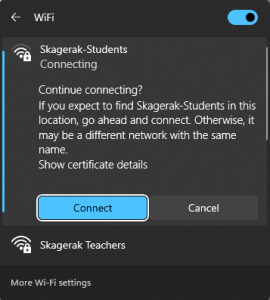
After connecting to the network, it might say Action Required. This is prompting you to agree to the network regulations. If it does not pop up automatically, open your browser and try to load a page. Then you should see the Skagerak page with a check-box to accept the terms. This will need to be done periodically as the network updates security protocols.
INSERT PIC
On your macbook, find the network Skagerak-Students, or Skagerak-Teachers for staff.

Click it, and use your username and password to join the network.
- Your username does not include the email address, for example: fr.baragwanath
- Your password is your normal SSO password. (skag**** by default).
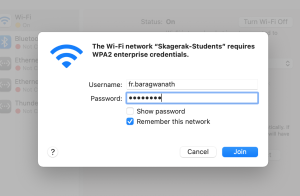
Sometimes you might need to enter your details an extra time if the network has updated.

You may also need to re-verify the certificate when you connect. After connecting a webpage should pop-up asking you to accept the network regulations. If it does not pop up automatically, open your browser and try to load a page. Then you should see the Skagerak page with a check-box to accept the terms. This will need to be done periodically as the network updates security protocols.
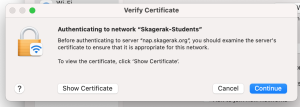
NOTE: If your Wifi has stopped working randomly, you may need to complete this step even if you are not prompted to do so. In that case, try to forget the network and reconnect to it to force it.
Open your Network Preferences page to check some settings.
- You want to set Skagerak-Students (or Teachers) to Automatically join this network.

- You also should open the Advanced settings to re-order your networks so Skagerak is at the top. If you have accidentally connected to Skagerak-Guests, this is also where you can delete it from the list by clicking the – button.

On your phone, find the network Skagerak-Students, or Skagerak-Teachers for staff.
Do not use Skagerak-Guests, if you have accidentally connected to it in the past, make sure you forget the network so it does not get in the way.
Pay attention to these settings as you connect:
- EAP Method: PEAP
- Identity: username (fr.baragwanath)
- Password: password (skag****)
- CA Certificate: Don’t validate
- Auto reconnect: On
- Phase 2 Authentication: MSCHAPV2
- Anonymous Identity: Blank
- IP Settings: DHCP
- Proxy: None
- Metered Network: Detect Automatically
- MAC Address Type: Randomised MAC
Click Connect
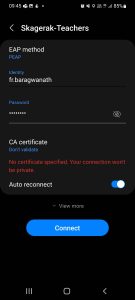
After connecting to the network, it might say Action Required or tell you to sign in again. This is prompting you to agree to the network regulations. If it does not pop up automatically, open your browser and try to load a page. Then you should see the Skagerak page with a check-box to accept the terms. This will need to be done periodically as the network updates security protocols.
INSERT PIC
Your Content Goes Here

