To use the printers at Skagerak you must first install the printers to your device. You can choose between black & white or colour printing by choosing the correct printer to send the job to. You can collect your print job from different printers around campus. The printers also allow scanning and photocopying documents. Find instructions below for how to install and connect to the printers.
- Click search on the taskbar and type: print.skagerak.org
- note: that’s a backslash, copy and paste it from here if you can’t find it.

- Find Skagerak_BW and Skagerak_Color
- Double-click the printers in this window, enter your username and password and let them install.

- These two printers will now appear in all your applications. Choose the printer based on if you want color or black & white.
- Please be mindful when using color as it is more expensive.
Click Printers & Scanners in your System Preferences.

Click the + button to add a new printer. Click the – button to remove a printer if it is not working correctly.

Repeat this next step to add both the skagerak-bw and skagerak-color individually.
NOTE: If you see duplicates of the printer, check both of them and connect to the one with more complete information in the fields.

Click the Add button to install the printer.
Wait for the Setting up printer process.
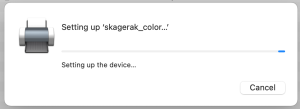
You might need to enter your name and password to finish connecting to the printer.
NOTE: This is your skagerak username (NOT email address) and skag**** password. It is NOT your Macbook account details.

Now your printers should appear in your apps. Choose color or bw depending if you want color or not (color is more expensive so only use it when you need to).
Printing – Using the Printers
After you have installed the printers, you will find them available in all your applications.
Read instructions below on how to find them, send your prints and collect them from the printers.
When you select Print, you should see the two Skagerak printers as available options. Choose BW or Color.

This decides if your work prints in color or not (obviously). Color is more expensive so only use it when you need to.
You can collect your work at any printer regardless of this option.
The first time you use the printer, you will have to connect your account to it and your ID card.
Your student card contains an NFC chip you can attach to your printing account.

Scan your student card at the printer

Enter your username (NOT EMAIL) and password

Confirm adding the card. (You can have multiple cards attached to your account)

Once you are in you will see a list of all your printing jobs Tap them to choose printing options, or to delete prints you don’t want

